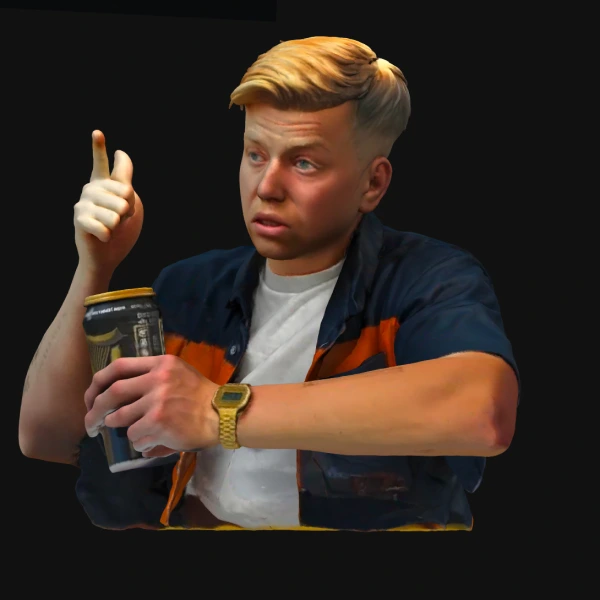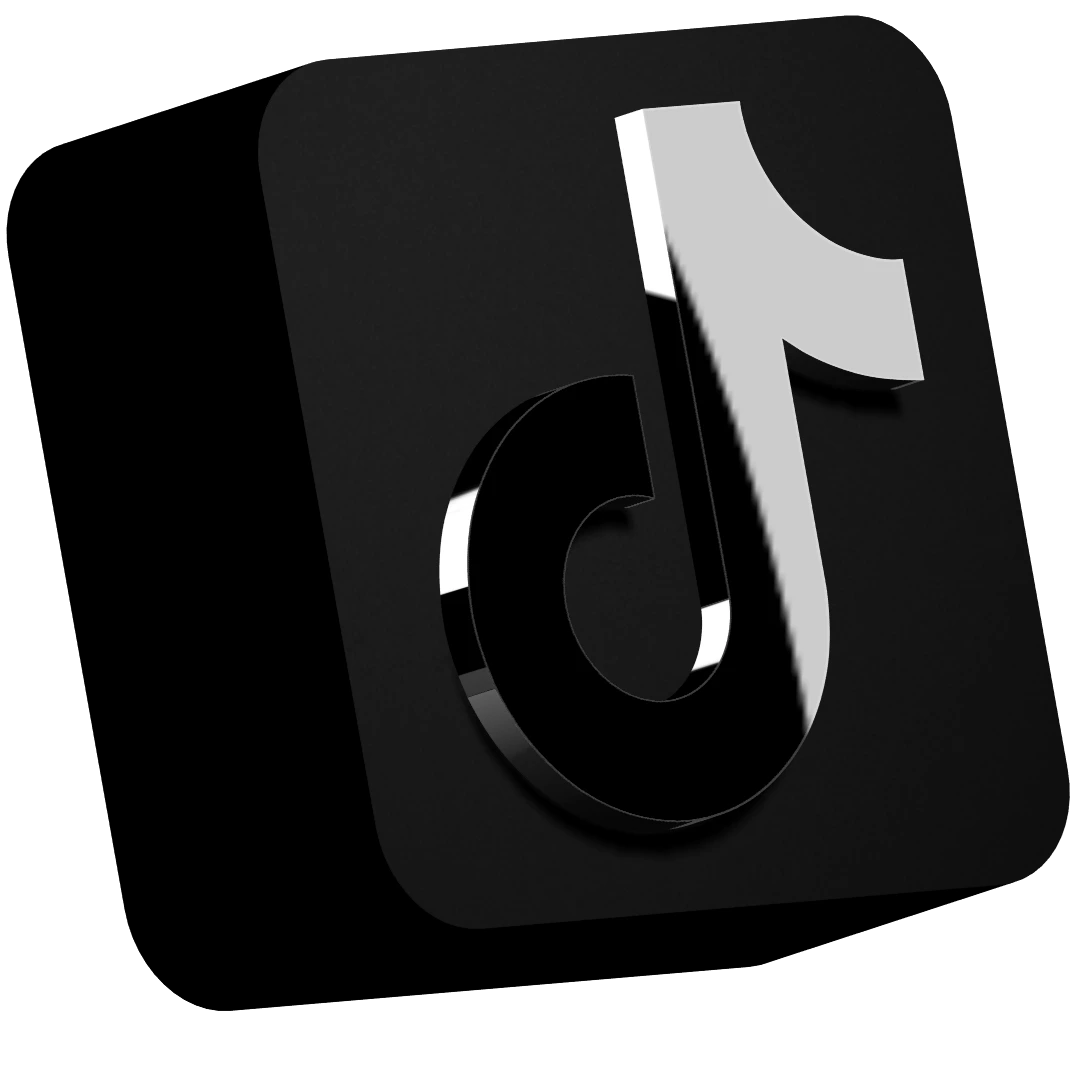Cutting out one shape from another is a super useful technique in 3D design, and with Spline, it’s surprisingly easy to do. In this step-by-step beginner guide, I’ll show you how to subtract shapes in Spline to create clean cut-outs for your designs.
🛠 What You’ll Learn
- How to subtract one shape from another in Spline
- Tips for working with Boolean operations in a browser-based 3D tool
- Common pitfalls to avoid when cutting out shapes
🖌 Step-by-Step Guide
1️⃣ Place Your Shapes in Spline
Start by creating two shapes in your Spline workspace. For example:
- Shape 1: A red cube
- Shape 2: A blue cube
Drag Shape 1 over Shape 2 so they overlap where you want to create the cut-out.
2️⃣ Select Both Shapes
Click and drag across the workspace to highlight both shapes. You’ll know they’re selected because they’ll light up in the scene.
3️⃣ Subtract the Top Shape from the Bottom Shape
With both shapes highlighted:
- Look for the Boolean tools in the top toolbar (icon with two overlapping shapes).
- Click on the Subtract option.
This will cut out the top shape from the bottom shape, leaving a clean hole or negative space where the overlap was.
💡 Pro Tip:
The order of your shapes matters! The top shape in the hierarchy will subtract from the one beneath it.
⚡ Why Use Boolean Operations in Spline?
Boolean tools like Subtract let you create complex geometry from simple shapes. You can use this to:
✔️ Design logos or text cut-outs
✔️ Create holes and negative spaces
✔️ Combine shapes into intricate 3D models
📹 Watch the Video Tutorial
Want to see it in action? Check out my quick walkthrough here:
👉 Watch on YouTube
🛠 Tools Used in This Tutorial
📬 Let’s Connect!
🌐 Portfolio: jackredley.design
📬 Subscribe to Spline Time 3D: splinetime3d.substack.com
🐦 Twitter: @JackRedley1
📸 Instagram: @jackredleydesign